Things you should know: Rooting your device will void your device warranty Rooting your device does not wipe data from your device, but then it is recommended that you make a Backup of your device. If you do have installed, any Anti-Virus, Samsung Skies program running on your PC, disable it. Before you proceed further, make sure you have enough battery on your device. Also Enable USB Debugging on your device from Settings>Developers Options. If you don’t know, Read this: how to Enable USB Debugging? At last, You are doing at your own risk.
Things you should know:
Rooting your device will void your device warranty Rooting your device does not wipe data from your device, but then it is recommended that you make a Backup of your device. If you do have installed, any Anti-Virus, Samsung Skies program running on your PC, disable it. Before you proceed further, make sure you have enough battery on your device. Also Enable USB Debugging on your device from Settings>Developers Options. If you don’t know, Read this: how to Enable USB Debugging? At last, You
are doing at your own risk.
Download the following files to Root Galaxy S2 and Install CWM Recovery
- Download Odin3 V3.07
- Download CWM Recovery
- Download SuperSU Zip file package for Galaxy S2, and move/save it on your Galaxy S2 Sdcard.Download
Instructions to Install ClockworkMod (CWM) Recovery on Galaxy S2
Step 1. Now turn off your device, and boot it into download mode by holding the Volume Down+Home+Power button at the same time. If it further asks, then hit the volume up button to confirm the Download mode.Step 2. Now launch Odin3.exe and connect your Galaxy S2 to your PC, make sure it detects your device.
Step 3. When Odin recognizes your device, hit the the PDA Button, and choose the CWM Recovery file you have download earlier, then hit the Start Button, to start installing CWM Recovery mode on your Galaxy S2. It only takes about 30 seconds for the installation to complete. When Odin says PASS your device will reboot. Now you candisconnect your device from PC.
Step 4. Once your device reboots normally, Remove battery from your device and put it for about 30 seconds and then insert it back to your device. Now you need to boot your device into ClockworkMod Recovery by Holding theVolume Up+Home+Power Buttons. Keep holding the Volume Up+Home, and you can release the Power Button unless your device vibrates and see Samsung Logo. You will keep holding the two keys (Volume Up+Home) button unless you see the following, as shown in the below image:
Step 5. Now you will be using your Volume Up/Down Buttons to navigate through different options and Use power button to select any specific option.
Instructions to Root Galaxy S2
Step 6. Now navigate to “Install Zip from sdcard” and select the SuperSU zip file from your device sdcard memory.
Step 7. Once the installation gets complete, go back and select “Reboot System Now” Option to reboot your device.
Congrats! You have now successfully Rooted your Galaxy S2 and Installed CWM Recovery, now let your device to boot normally. To make sure, you have successfully rooted your device, Open Google Play Store and search for “Root Checker” and install&Run it on your Galaxy S2. Which will confirm you now have root access to your device.
Hoping that you have learn, how to Root and install CWM Recovery on your Galaxy S2, and it worked for you! Still, if you do have confusion at any step, you can ask it in the comment section.








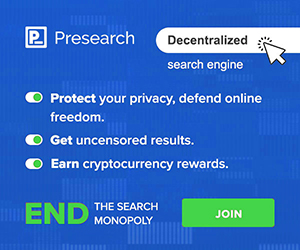


No comments:
Post a Comment